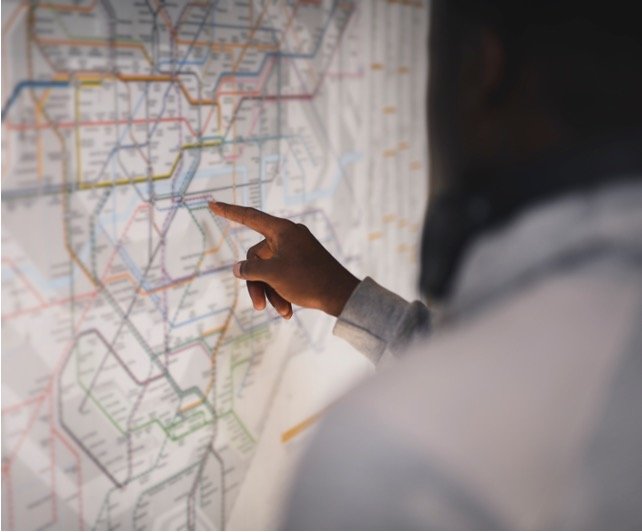10 Best Data Migration Software of 2023
Data migration isn’t just for tech-savvy individuals or businesses – it’s a critical process for anyone who wants to ensure their data’s security, create backups, or upgrade to the latest operating system. However, the key to a successful migration lies in choosing the right data migration tool.
Each software suite boasts unique features, from resizing hard drives to cloning entire operating systems, eliminating the need to reinstall applications. Let’s explore the best data migration tools available in 2023.
Best Data Migration Software
1. Minitool Partition Wizard
Minitool Partition Wizard primarily focuses on partition-related support, but it also offers the “Migrate OS to SSD” function. This feature optimizes the performance of your Windows 10 system by migrating it from a hard disk to an SSD. It supports data migration from all Windows versions, starting with XP, and various file systems, including FAT 12/16/32, exFAT, NTFS, and Ext2/3/4.
Pros
- Supports migrating partitions.
- Wide disk format support.
- Can check and align systems.
Cons
- No significant drawbacks noted.
2. Paragon Hard Disk Manager
Paragon Hard Disk Manager covers a wide range of disk duties, including cloning the entire drive and advanced activities like resizing partitions while copying. It even allows you to create a virtual clone of your PC on a USB drive, making it portable across different PCs.
Pros
- Can resize partitions.
- Virtually clone to a USB drive.
- Additional features like creating recovery media.
Cons
- Slightly higher price.
3. Acronis Cyber Protect Home Office
Acronis Cyber Protect Home Office, previously known as Acronis True Image, goes beyond traditional data migration. With its Active Disk Learning feature, you can create an exact replica of your Windows or Mac system while the operating system is in use, eliminating the need to reboot your machine. This software suite seamlessly transfers your digital life, including the operating system, files, applications, and settings, to another disk.
Pros
- Replicate folders in the cloud.
- Compatible with Mac.
- Allows migration while you work.
Cons
- Expensive
4. Laplink PCmover
Laplink PCmover is the only data migration tool recommended by Microsoft and Intel. It’s designed for simplicity – install the software on both PCs, click a few buttons, and your apps, files, and settings will transfer in a matter of hours. If you run into any issues, Laplink’s PC migration experts are available 24/7 for assistance.
Pros
- Recommended by Microsoft and Intel.
- Simple to use.
- Transfers all settings.
Cons
- None noted
5. EaseUS Todo PCTrans
EaseUS Todo PCTrans Free offers a one-click solution to migrate files from one computer to another without data loss. It supports common applications like Microsoft Office, Photoshop, QuickBooks, and more. Additionally, EaseUS offers Todo Backup, which includes the “Migrate OS to SSD/HDD” tool for cloning a system drive to an SSD or HDD.
Pros
- One-click solution for easy migration.
- Supports common applications.
- Offers backup, transfer, and cloning options.
Cons
- No significant drawbacks noted.
6. AOMEI Backupper
AOMEI Backupper is a versatile software that not only handles data migration but also provides comprehensive backup solutions. It allows you to clone your operating system, applications, and files from one computer to another effortlessly. The software also supports dynamic disk volume resizing and system recovery.
Pros
- Comprehensive backup and migration features.
- Supports dynamic disk volume resizing.
- System recovery capabilities.
Cons
- Not very user friendly.
7. Stellar Data Recovery
Stellar Data Recovery not only offers data migration but also robust data recovery features. You can transfer your data from one computer to another and, if needed, recover lost or deleted files. It’s a comprehensive solution for users who want both migration and data retrieval capabilities in one package.
Pros
- Combines data migration and recovery.
- Versatile data recovery features.
- Ideal for those who need both functions.
Cons
- Pricing may vary depending on the chosen tier.
8. Todo PCTrans Professional
Todo PCTrans Professional is designed with home users in mind. It simplifies data migration by allowing you to transfer not only your files and applications but also your user accounts and settings. This user-friendly tool ensures that you can seamlessly move your digital life to a new computer without hassle.
Pros
- Designed for home users.
- Simplifies data migration.
- Transfers files, applications, user accounts, and settings.
9. O&O DiskImage
O&O DiskImage is a powerful disk cloning tool that allows you to create full backups and restore them with ease. It supports system migration, including operating system and installed applications. With its comprehensive disk imaging capabilities, you can ensure a seamless transition to your new PC.
Pros
- Powerful disk cloning tool.
- Supports system migration.
- Comprehensive disk imaging capabilities.
10. Clonezilla
Clonezilla is an open-source disk imaging and cloning tool. It excels at creating exact copies of hard drives or partitions, making it an ideal choice for system administrators and advanced users. It’s a bit more technical but offers great flexibility and control over the migration process.
Pros
- Open-source and free.
- Great flexibility and control.
- Ideal for advanced users and system administrators.
Cons
- More technical and less user-friendly.
FAQs About Data Migration Software
What is Data Migration?
Data migration is the process of moving data from one computer, storage device, or system to another. This can include files, applications, settings, and even entire operating systems. It is commonly performed when upgrading to a new computer, switching to a different device, or creating data backups.
Why Do I Need Data Migration Software?
Data migration software simplifies the process of transferring data between devices. It ensures that your files, applications, and settings are accurately and efficiently moved to a new computer, reducing the risk of data loss or errors during the migration.
Are Data Migration Tools Suitable for Home Users?
Yes, many data migration tools, like Laplink PCmover and Todo PCTrans Professional, are designed with home users in mind. They offer user-friendly interfaces and step-by-step guides, making data migration accessible for individuals without technical expertise.
What Is the Difference Between Data Migration and Data Backup?
Data migration involves moving data from one device to another, while data backup is the process of creating a copy of your data for safekeeping. Data migration is typically used when transitioning to a new computer, whereas data backup is an ongoing practice to prevent data loss.
Can I Perform Data Migration Manually Without Software?
Manual data migration is possible but can be complex and time-consuming. It involves copying and pasting files, reinstalling applications, and configuring settings manually. Data migration software streamlines this process, saving time and reducing the risk of errors.
Is Data Migration Safe?
Data migration using reputable software is generally safe. These tools are designed to minimize the risk of data loss or corruption during the migration process. However, it’s crucial to back up your data before migration as an extra precaution.
Can Data Migration Tools Be Used for Business Purposes?
Yes, many data migration tools are suitable for business purposes. They can help organizations move data to new hardware, upgrade software, or ensure data security. However, businesses may require more advanced features and support, which may be available in commercial versions of these tools.
Can Data Migration Software Transfer Data Between Different Operating Systems?
It depends on the software. Some data migration tools, like Acronis Cyber Protect Home Office, support cross-platform migration, allowing you to transfer data between Windows and Mac operating systems. Be sure to check the compatibility of the tool you choose.
Is There a Risk of Data Loss During Data Migration?
While data migration tools are designed to minimize the risk of data loss, there is always a potential for errors or issues during the process. This is why it’s crucial to back up your data before starting the migration to ensure that you have a copy of your files in case of any unforeseen problems.
What Should I Consider Before Choosing a Data Migration Tool?
Before selecting a data migration tool, consider factors such as the complexity of your migration, your technical expertise, compatibility with your operating system, and your budget. Additionally, read user reviews and compare features to find the tool that best fits your needs.